|
by Kristen Bates Unless you have a room the size of the Rivendell library in The Lord of the Rings, you probably don’t have enough space to contain the collection of books you desire. Thankfully, with the advancement of technology, you can have access to millions of books on just a single tablet. Whether you are Team Kindle, Team iPad, or Team Nook, the accessibility of a plethora of books on your eReader is undeniably useful. However, it can be difficult figuring out a way to get an eBook purchased outside of your eReader’s domain onto your eReader. The process looks daunting but is actually a lot easier than you think. Rather than have you look up a bunch of resources, we here at World Weaver Press have done all the work for you! After you read this, you’ll be an expert on transferring eBooks to your very own eReader. Transferring Non-Amazon eBooks to your Kindle 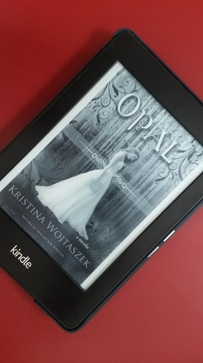 If you have a Kindle and purchase eBooks through Amazon, Amazon automatically transfers them to your Kindle (yay). However, if you buy an eBook outside of Amazon, they won’t transfer it to your Kindle for you (boo). In the words of Douglas Adams from The Hitchhiker’s Guide to the Galaxy, “DON’T PANIC.” Transferring outside eBooks to your Kindle is a breeze. In fact, there are multiple ways to do so. First order of business is to locate your eBook once you have downloaded it. Most of the time, once you download something, you can find your download in the “Downloads” folder when you access your documents. Whether you have a PC or a Mac, that folder can be found on the bottom of your computer screen. If your eBook is downloaded via email or internet, it will almost always be sent to your “Downloads” folder when you access its link to download. Do not try to open it—your computer won't know what to do with it. Use "Save As" or "Send To" to save the file somewhere on your computer you will be able to find it. . Way #1: One important thing to note is that your Kindle uses a .mobi file for all of its eBooks. So, the first step you want to do is plug your Kindle into your computer or laptop in order to access these files. After connecting your Kindle to your computer with its USB cable, you’ll find it available as its own drive letter in the Computer window. Once you have your Kindle plugged in, all you have to do is drag and drop the eBook(s) to your “Documents” folder on your Kindle and you will be good to go! Way #2: If you do not want to plug your Kindle into your computer or laptop, you can send it to your Kindle email address ([email protected]). If you do it this way, you’ll be able to access that eBook on all of your Kindles and Kindle apps under your Kindle email address. You need to set up your personal email address (not your @Kindle.com) to be an “allowed sender” to your Kindle before you can send your non-Amazon eBooks. Here’s how to do that:
After you have added your personal email address(es), you should be able to send your non-Amazon eBooks to your Kindle. PLEASE NOTE: Sometimes Amazon will use wireless carriers like Whispernet to deliver your eBook and will charge you as a result. If you don’t want to risk being charged, you can send your eBook to @free.Kindle.com instead of @Kindle.com to ensure that it is downloaded over Wi-Fi (which is free). Way #3: THERE’S AN APP FOR THAT. It’s called Send to Kindle for PC and it is the quickest way to send eBooks to your Kindle. After you install the app on your PC, you’ll find a “Send to Kindle” option in your right-click menu. Right click on the eBook you want to send to your Kindle and scroll to the “send to Kindle” option and click on it. Boom. Done. You can quickly send documents to your Kindle without the option of emailing them or connecting your Kindle to your computer. After you transfer your eBooks to your Kindle, your last and final steps will be: pour yourself a glass of wine, put on some comfortable pjs, and enjoy your eBook(s)! Transferring eBooks to your Nook, iPad, or Kobo 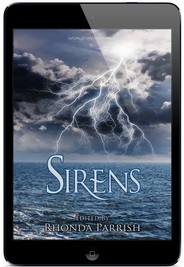 Process for Nook and Kobo: If you have a Nook or a Kobo, you can transfer eBooks to a program called Adobe Digital Editions (ADE). Once you install ADE, any eBook you receive through email or the internet will automatically be accessible through ADE. So, you will not have to access your “Downloads” folder to transfer your eBook. If you do not have ADE, you can download it on your computer through Adobe’s website. Always make sure you have the newest edition of ADE updated on your computer. Once you have it downloaded, you can follow these steps to transfer eBooks from ADE to your Nook or Kobo:
If you have the NOOK GlowLight Plus, the process to transferring eBooks through ADE will be slightly more complicated. However, the Barnes and Noble support page has a step by step process you can access here. Click on the question “How do I transfer and read Adobe DRM ePub and PDF files?” to read these steps. Also, if you have the Kobo Aura ONE, it has OverDrive built into the device, so you can borrow and download eBooks directly from the Kobo catalog which is super awesome and very convenient. Process for iPad: If you have Adobe Digital Editions downloaded, you can use it to transfer eBooks to your iPad. This may be the easiest way to get eBooks on your iPad.
You should be able to safely disconnect your iPad and enjoy reading your eBooks! There are other ways of transferring eBooks to your Nook, Kobo, and iPad; however, going through Adobe Digital Editions is the EASIEST way possible and there is a lot less hassle to go with it. There you have it! You can now enjoy eBooks received through giveaways and bought from small press websites.  Kristen Bates is a college student who loves to read and write. Star Wars is her primary obsession but she loves all things science fiction, fantasy, and speculative fiction. Kristen hates writing in third person but can be talked into doing it on occasion. Find her on Twitter: @kristenkelly1
1 Comment
Johnny Millar
11/22/2016 09:38:18 am
I have been searching for a way to get my eBooks on my kindle for SOOO LONG!!! This was so helpful, THANK YOU!
Reply
Your comment will be posted after it is approved.
Leave a Reply. |
World Weaver PressPublishing fantasy, paranormal, and science fiction. Archives
February 2024
|
- Home
-
Books
-
All Books
>
- Beyond the Glass Slipper
- Bite Somebody
- Bite Somebody Else
- Black Pearl Dreaming
- Cassandra Complex
- Causality Loop
- Clockwork, Curses, and Coal
- Continuum
- Corvidae
- Cursed: Wickedly Fun Stories
- Dream Eater
- Equus
- Fae
- Falling of the Moon
- Far Orbit
- Far Orbit Apogee
- Fractured Days
- Frozen Fairy Tales
- Glass and Gardens: Solarpunk Summers
- Glass and Gardens: Solarpunk Winters
- Grandmother Paradox
- Grimm, Grit, and Gasoline
- Haunted Housewives
- Heir to the Lamp
- He Sees You When He's Creepin': Tales of Krampus
- Into the Moonless Night
- Jack Jetstark's Intergalactic Freakshow
- King of Ash and Bones (ebook)
- Krampusnacht
- Last Dream of Her Mortal Soul
- Meddlers of Moonshine
- Mothers of Enchantment
- Mrs Claus
- Multispecies Cities
- Murder in the Generative Kitchen
- Recognize Fascism
- Scarecrow
- Sirens
- Shards of History
- Shattered Fates
- Skull and Pestle
- Solarpunk (Translation)
- Solarpunk Creatures
- Solomon's Bell
- SonofaWitch!
- Speculative Story Bites
- Trenchcoats, Towers, and Trolls
- Weredog Whisperer
- Wolves and Witches
- Anthologies and Collections
- Novels
- Novellas
- Fairy Tale
- Fantasy
- Romance
- Science Fiction
- Urban/Contemporary Fantasy
- Young Adult SFF
-
All Books
>
- Blog
- About
- Contact
- Press / Publicity
- Newsletter Signup
- Privacy Policy
- Store

 RSS Feed
RSS Feed